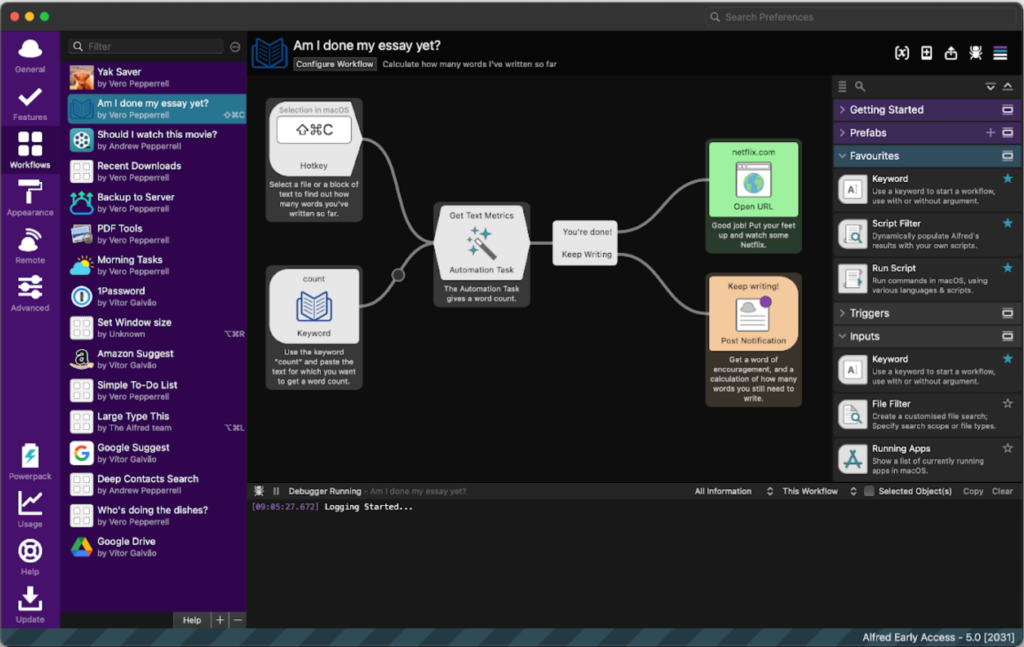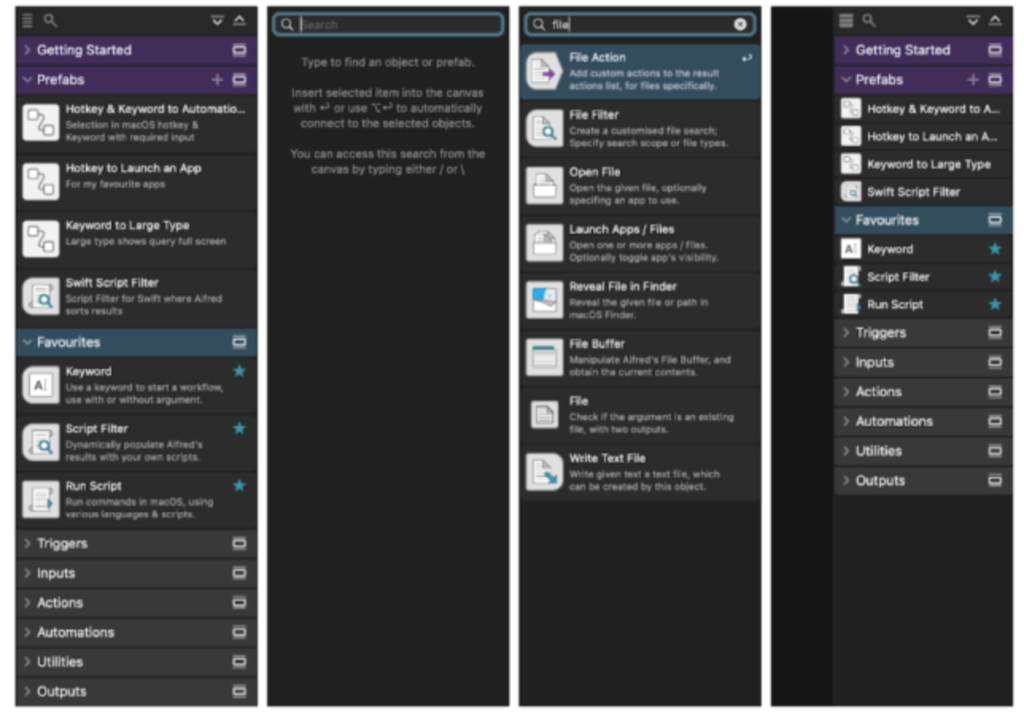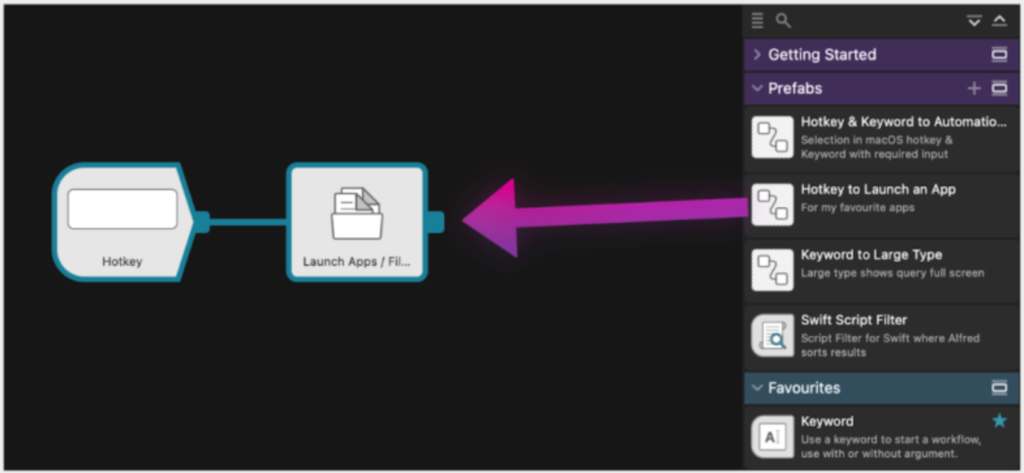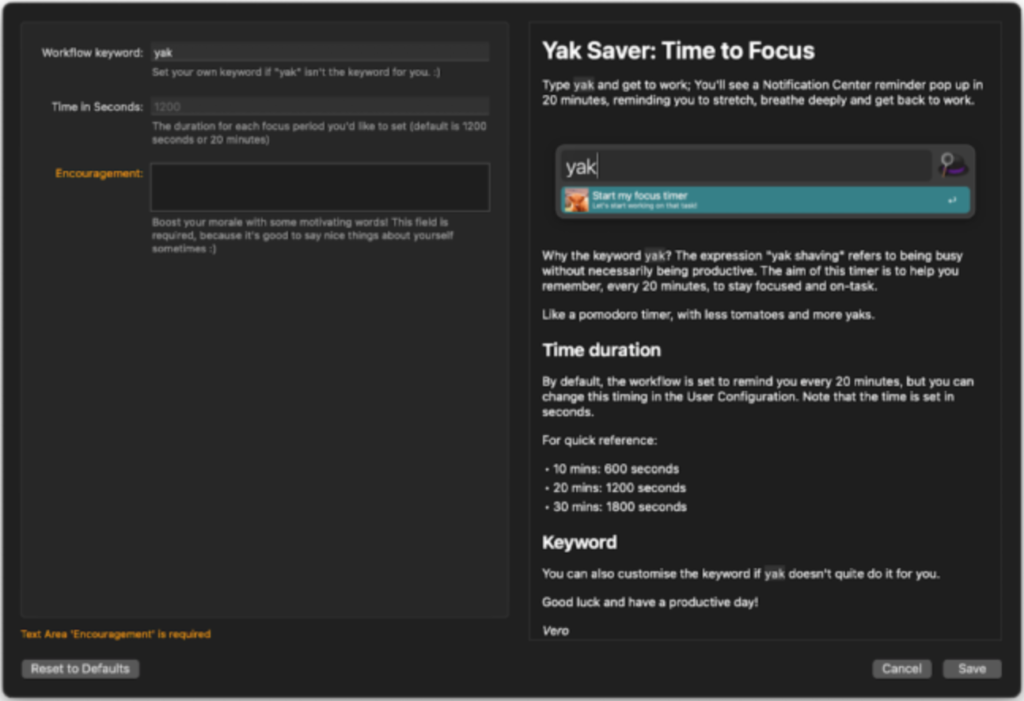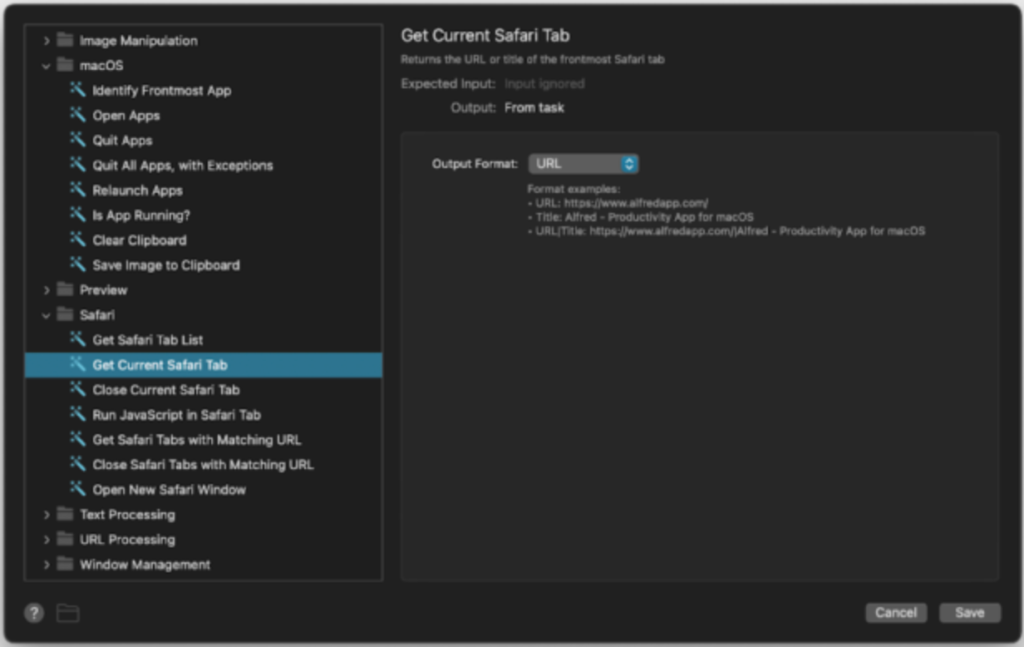If you’re a longtime reader, you know that I’m always searching for updated methods of bolstering my daily productivity. Even though I’ve tried several online platforms and apps, I find myself returning to Alfred repeatedly.
In case you’re unfamiliar, Alfred is an app for macOS that aims to boost users’ efficiency. It comes with keywords, hotkeys, and text expansion, along with several other valuable features. One of the best features of this app is that it also helps make your Mac more efficient!
While the free version is excellent, upgrading to the Powerpack license can take your overall productivity to the next level. In this article, I’m going to take you through a review of the latest version of Alfred, the Alfred 5 Powerpack. Let’s dive right in.
What’s New In Alfred 5?
Workflow Editor
One of Alfred’s most widely used features is its Workflow Editor. This feature, in particular, allowed users to create automations they would control from their keyboards. Unfortunately, in the past, building a customized workflow on Alfred from scratch was a mammoth task for users without a coding background.
The newest version of the Workflow Editor has been reworked from scratch. Now, it can perform at a higher level and serve users like you more efficiently. One of the best features of the updated Workflow Editor is that it is much more accessible and user-friendly.
Alfred 5’s Workflow Editor comes with new mouse interactions and a customizable palette! It’s worth noting that this palette is searchable as well. It comes with VoiceOver, allowing you to access and edit the Workflow’s content.
In addition to the features mentioned above, the Workflow Editor comes with multiple new keyboard shortcuts. You can create workflows using various keyboard shortcuts; these include inserting workflow objects onto your primary canvas and searching for them. The latest update comes with a new Option Key click paradigm; this allows users to connect workflow objects in different ways, such as by quickly connecting, multi-connecting, or chain-connecting the workflow objects.
Workflow Palette and Search
If navigating through the Workflow Palette was a problem before, it shouldn’t be one now! Thanks to the new update, Alfred 5’s Workflow Palette offers you the ability to navigate through, use, and even discover workflow objects very easily. All you need to do is drag a particular object from the Palette and drop it onto your canvas. If you find that tough, you can also hold down the Option key and drag the object to the canvas; doing so allows you to connect to currently selected objects automatically.
You can add the objects you use the most to the Palette Favorites list. This means you can access them quickly, search and even filter results in the Palette using the / shortcut. Additionally, you can use the arrow [↩︎] shortcut to add the item you searched for to the canvas, or you could use the Option Key and the arrow [↩︎] to insert the object and automatically connect to it.
Workflow Prefabs
When it comes to the Workflow prefabs, you can save pre-configured objects. You can also save various groups of connected objects into the Palette. It’s worth noting that you can reuse these objects throughout the workflows that you’ve customized for yourself, just like you would in various other workflow objects. This can help you save lots of time in the long run.
Alfred has also stated that in the future, you will have the ability to export and even share your Prefabs! This update will definitely help improve productivity in collaborative workspace environments.
Workflow User Configuration
The next update is the Workflow User Configuration. As I mentioned earlier in the article, putting a customized workflow together proved to be a bit of a challenge for some users. However, now that Alfred 5 has come out, you can add whatever user-facing preferences you want to your workflows. This makes it easier for you to install Alfred and set it up.
You can style and customize your workflow introduction thanks to the fact that the Workflow readme supports Markdown. You can incorporate text checkboxes, file pickers, text fields, and much more! This means that your workflow will be configured without you needing to search for individual objects at all!
Automation Tasks
When it comes to automation tasks, the Alfred Automation Task object helps you continue to add to your workflow by letting you do things like resize images, move files, and switch to Dark Mode. It is crucial to remember that the Automation Task option is targeted at people without a background in development, as well as workflow creators.
Accessibility & Keyboard-based Workflow Editing
In an attempt to make Alfred more accessible to users with varied physical abilities, Alfred 5 now has VoiceOver and Accessibility macOS features. You can now edit and navigate your workflow using only your keyboard. You can use the Command Key and Option keys on either side of the keyboard to navigate the objects on your canvas and any other connected objects as well.
If you enable the VoiceOver option, you’ll allow Alfred to read the connection and object details as you make your way through them.
Improved Ubiquitous Search
Alfred has improved their ubiquitous search and made it better than before, meaning that you can now search for specific keywords or snippets directly. Additionally, the search bar now allows you to directly generate a new workflow.
Miscellaneous Updates
While I’ve covered most of the major updates that come with Alfred 5, there are a few important miscellaneous updates that don’t come under the main categories mentioned above. Some of these updates are as follows:
- Alfred has added Interactive Getting Started guides that help introduce first-time Alfred users to the Workflow Editor and show them how to create customized workflows.
- You can resize the workflow list much more easily with Alfred 5, especially when compared to previous versions of the app, and you can now see long workflow names.
- Alfred 5 will use the default Light or Dark mode theme to match your preexisting macOS system settings.
- They have redesigned the icons to make workflow objects more recognizable.
There are several other miscellaneous updates that you can see here.
How Does the Powerpack Work?
The Alfred Powerpack comes with a wide variety of features that you can use when creating a workflow. Once you’ve downloaded the free version of Alfred, you can upgrade your account by buying a Powerpack license or upgrading the Powerpack license you already have.
Once you’ve paid for the Powerpack license, you gain access to features like Theming, Clipboard History, Contacts Viewer, and File Navigation.
It’s important to note that if you have an old Alfred account and want to upgrade to the newest version, Alfred will migrate your old settings once you fill in your Powerpack details. For more information and FAQs on the Powerpack, click here.
Pricing
While you can use the free version of Alfred 5, you won’t gain access to as many features. Therefore, by paying for the Powerpack, you can access all of the wonderful features mentioned above and many others! The two licenses available are priced as follows:
- A single license for a single user: $41
- A Mega Supporter license for a single user: $71, and it comes with free lifetime upgrades.
Final Thoughts
In this article, I walked you through a review of the latest features that Alfred 5 offers users. Even if you don’t upgrade your account and pay for the Powerpack, you still gain access to several useful features that can drastically improve your workflow every day! Since this app is easy to use, I’d highly recommend downloading it and taking the time to go through its features and incorporate it into your everyday work routine.